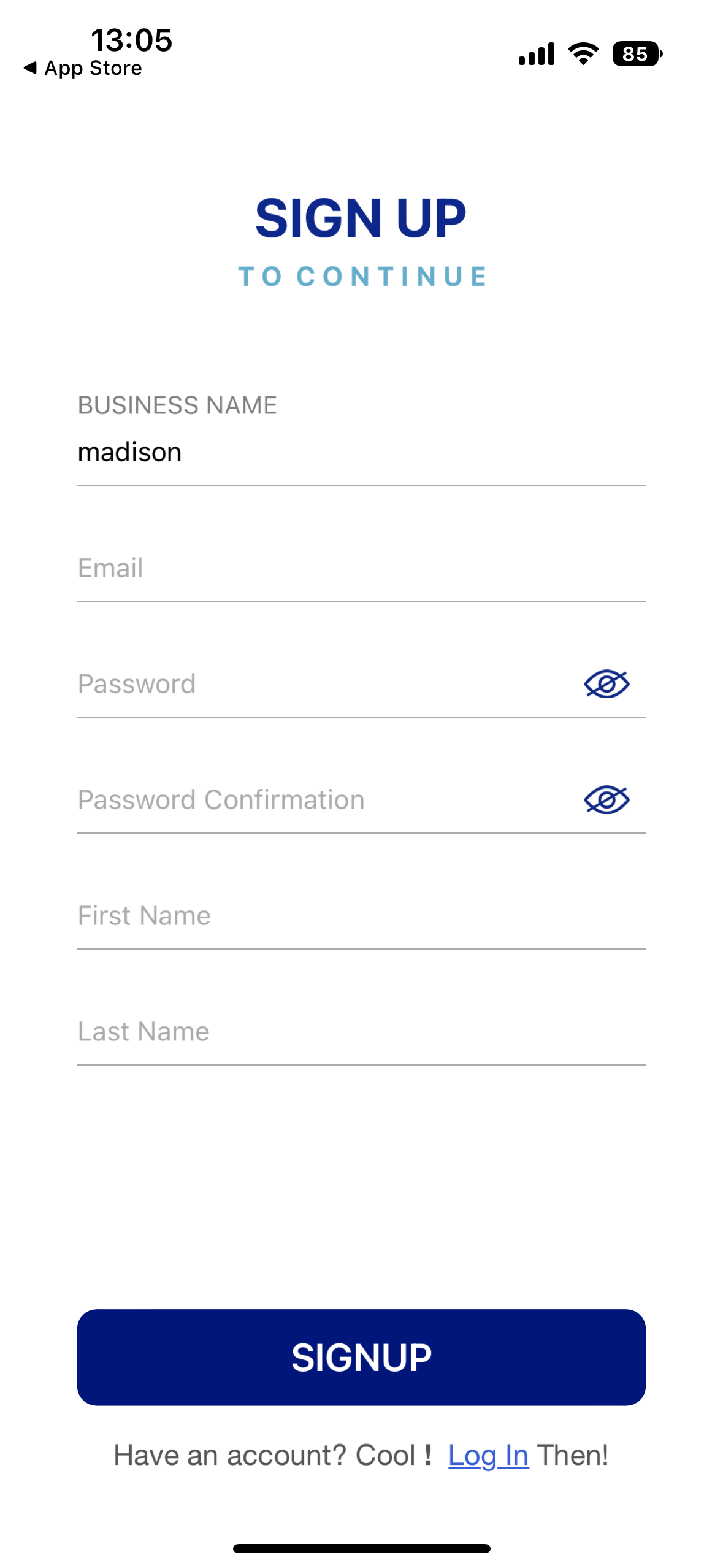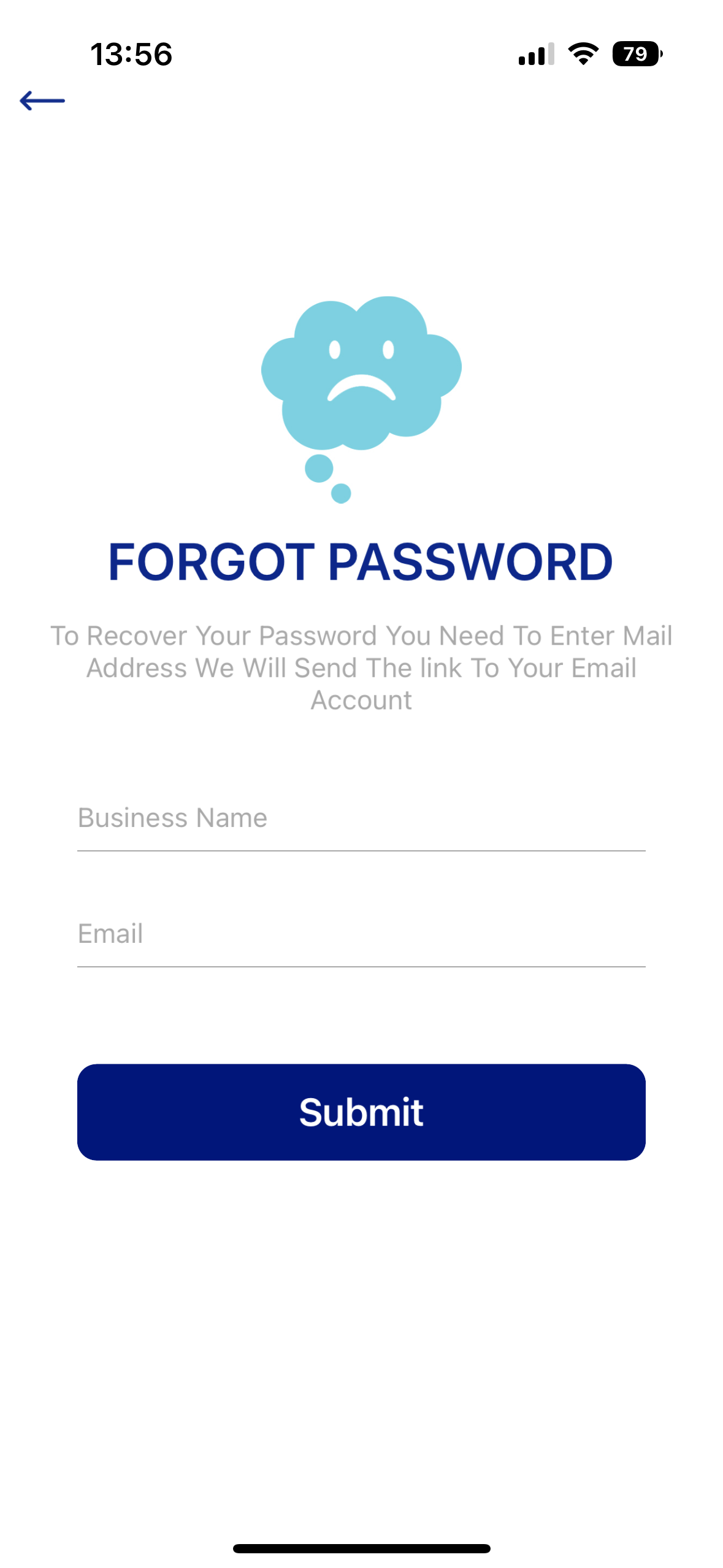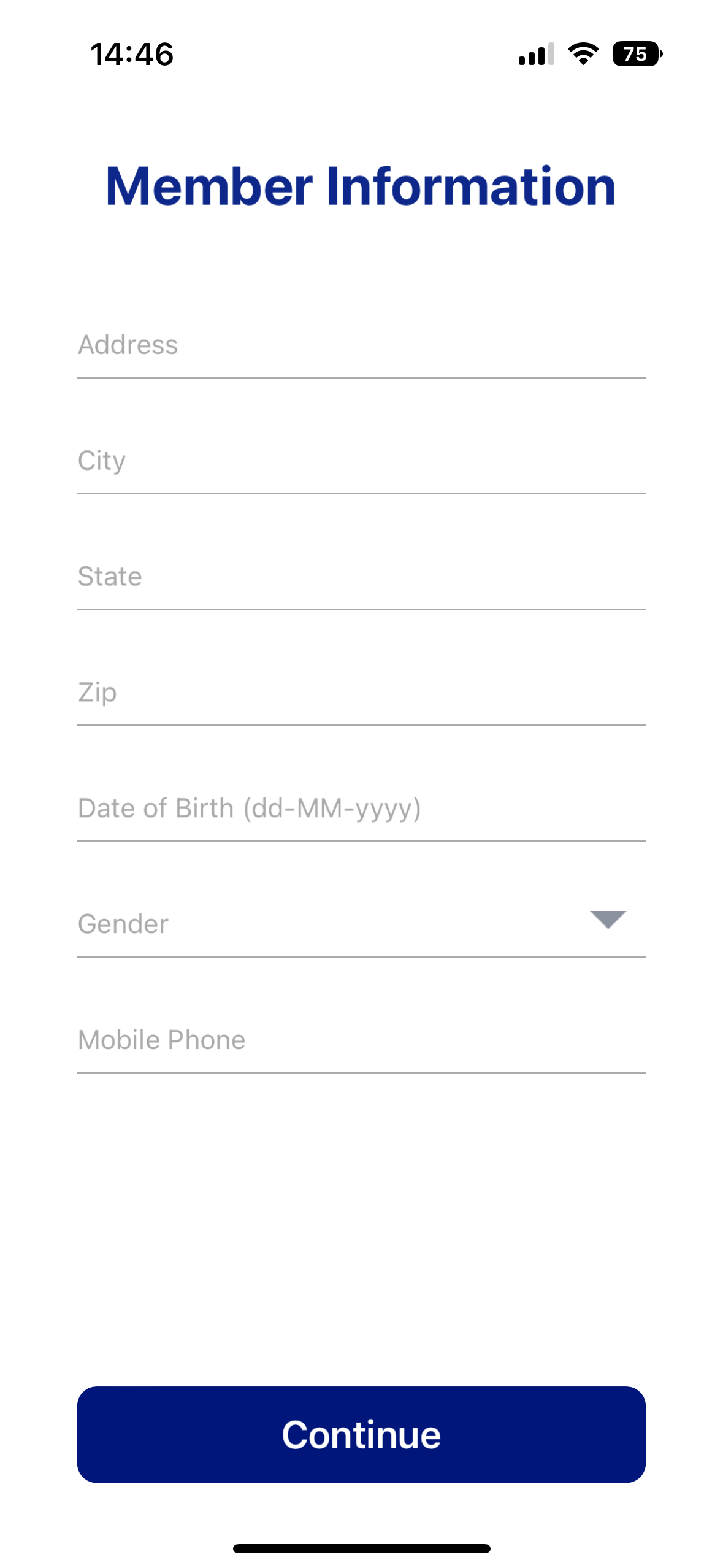Sign up instructions
Download app
In your app store find the app called QC Cloud (Apple Store) or
QC Cloud Members App (Google Play Store).
SIGN up
Under business name always enter: madison
(make sure madison is all lower case letters)
Fill out your information
Click SIGNUP
existing members
If you have signed up for MC Fitness in the past with your email, a notification will pop up saying: ‘Email already exists. Please login.’
Click OK
Before trying to log in, click on ‘Forgot Password?’
Reset password
You will get an email with the code to finish resetting password.
After resetting, LOG IN
Under ‘MORE’ and ‘Memberships’ at the top you can see your existing and/or expired memberships.
To renew, click on ‘Shop Now’. Choose your membership, add to cart and check out.
NEW members
Fill out sign up form (under business name enter: madison, always in all lower case letters) and click SIGNUP
Fill out member information and click CONTINUE
Waiver will come up on your screen
Read the waiver and click ‘Accept the Terms’
Now you can purchase your membership under ‘Shop Now’. Choose the desired membership, ‘Add to Cart’ and checkout.
Go to your profile, click ‘Check Me In!’ and you can use your QR Code at the Fitness Center door to enter.
If you have any questions regarding setup or have any issues with the app, please email madisoncrossing121@gmail.com.